In this blog post, we are going to bring a few different technologies together to support an instance of the Red Hat build of Keycloak running on Red Hat OpenShift. We are going to use the Red Hat build of Keycloak Operator, the cert-manager Operator for Red Hat OpenShift and Red Hat OpenShift Data Foundation for storage.
Keycloak uses PostgreSQL as it’s underlying database, so to begin, we will need to get PostgreSQL running as a StatefulSet in our cluster. Create a new project using the command oc new-project keycloak. When you create a new project using the oc CLI, it will automatically change your current context to the newly created project. After the project is created, apply the following YAML to create the PostgreSQL StatefulSet. I leveraged a previous blog post and it’s documentation for the heavy lifting here.
apiVersion: v1
kind: ConfigMap
metadata:
name: keycloak-postgres-config
labels:
app: keycloak-postgres
data:
POSTGRESQL_DATABASE: keycloak
POSTGRESQL_USER: admin
---
apiVersion: v1
kind: Secret
metadata:
name: keycloak-postgres-secret
labels:
app: keycloak-postgres
data:
# echo -n "Pass123!" | base64
POSTGRESQL_PASSWORD: UGFzczEyMyE=
---
kind: PersistentVolumeClaim
apiVersion: v1
metadata:
name: keycloak-postgres-pvc
labels:
app: keycloak-postgres
spec:
storageClassName: ocs-storagecluster-cephfs
accessModes:
- ReadWriteMany
resources:
requests:
storage: 5Gi
---
apiVersion: apps/v1
kind: StatefulSet
metadata:
name: keycloak-postgres
labels:
app: keycloak-postgres
spec:
serviceName: keycloak-postgres
replicas: 3
selector:
matchLabels:
app: keycloak-postgres
template:
metadata:
labels:
app: keycloak-postgres
spec:
containers:
- name: keycloak-postgres
image: registry.access.redhat.com/rhel9/postgresql-16:1-25
imagePullPolicy: "IfNotPresent"
ports:
- containerPort: 5432
envFrom:
- configMapRef:
name: keycloak-postgres-config
env:
- name: POSTGRESQL_PASSWORD
valueFrom:
secretKeyRef:
name: keycloak-postgres-secret
key: POSTGRESQL_PASSWORD
volumeMounts:
- mountPath: /var/lib/postgresql/data
name: keycloak-postgres-vm
resources:
limits:
memory: "2Gi"
cpu: "1"
requests:
memory: "1Gi"
cpu: "0.5"
volumes:
- name: keycloak-postgres-vm
persistentVolumeClaim:
claimName: keycloak-postgres-pvc
---
apiVersion: v1
kind: Service
metadata:
name: keycloak-postgres
labels:
app: keycloak-postgres
spec:
selector:
app: keycloak-postgres
ports:
- protocol: TCP
port: 5432
targetPort: 5432Install the Red Hat build of Keycloak Operator
To install the operator, you can either use the OpenShift UI to perform the Operator install, or you can use the oc CLI. The operator is designed to run in a single project/namespace, so we have to create the OperatorGroup for targeting the previously created keycloak project. Here’s the YAML to add the Subscription to the cluster.
apiVersion: operators.coreos.com/v1
kind: OperatorGroup
metadata:
name: keycloak-operator-group
spec:
targetNamespaces:
- keycloak
---
apiVersion: operators.coreos.com/v1alpha1
kind: Subscription
metadata:
name: rhbk-operator-subscription
spec:
channel: stable-v24
installPlanApproval: Automatic
name: rhbk-operator
source: redhat-operators
sourceNamespace: openshift-marketplaceCreate the Certificate
We are going to use the previously installed and configured cert-manager instance to create our certificate using Let’s Encrypt. Here is the YAML for the create the Certificate CR.
apiVersion: cert-manager.io/v1
kind: Certificate
metadata:
name: sso-lab-snimmo-com-certificate
namespace: keycloak
spec:
commonName: sso.lab.snimmo.com
dnsNames:
- "sso.lab.snimmo.com"
secretName: sso-lab-snimmo-com-tls
isCA: false
issuerRef:
group: cert-manager.io
name: letsencrypt-cluster-issuer
kind: ClusterIssuerCreating the Keycloak Instance
The final step is to create the custom resource for the Keycloak instance itself.
apiVersion: v1
kind: Secret
metadata:
name: keycloak-db-secret
labels:
app: keycloak
data:
# echo -n "admin" | base64
username: YWRtaW4=
# echo -n "Pass123!" | base64
password: UGFzczEyMyE=
---
apiVersion: k8s.keycloak.org/v2alpha1
kind: Keycloak
metadata:
name: sso-lab-snimmo-com-kc
labels:
app: keycloak
spec:
instances: 1
db:
vendor: postgres
host: keycloak-postgres
usernameSecret:
name: keycloak-db-secret
key: username
passwordSecret:
name: keycloak-db-secret
key: password
http:
tlsSecret: sso-lab-snimmo-com-tls
hostname:
hostname: sso.lab.snimmo.com
proxy:
headers: xforwardedOnce the startup is complete, you can access the temporary admin credentials in the secret located in the namespace.
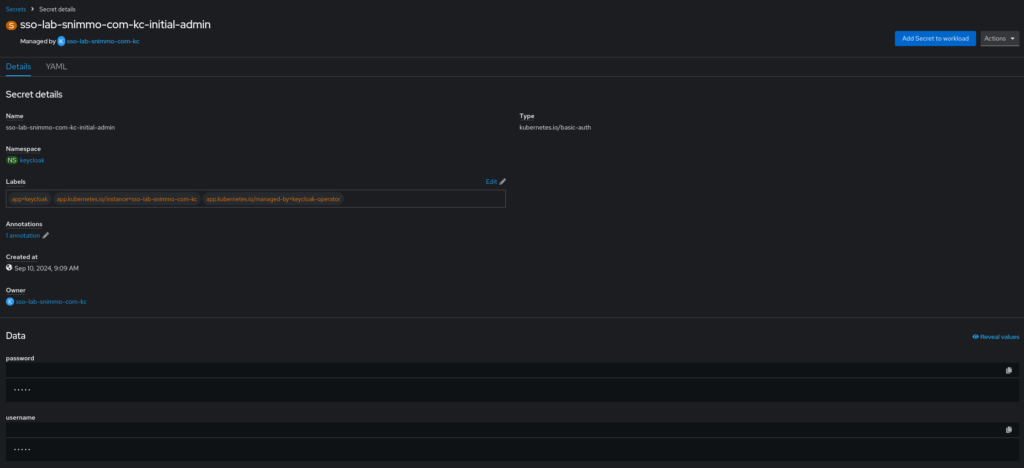
You can also access them using the CLI.
oc get secret sso-lab-snimmo-com-kc-initial-admin -o jsonpath='{.data.username}' | base64 --decode
oc get secret sso-lab-snimmo-com-kc-initial-admin -o jsonpath='{.data.password}' | base64 --decodeNow you can login to your new shiny Keycloak.
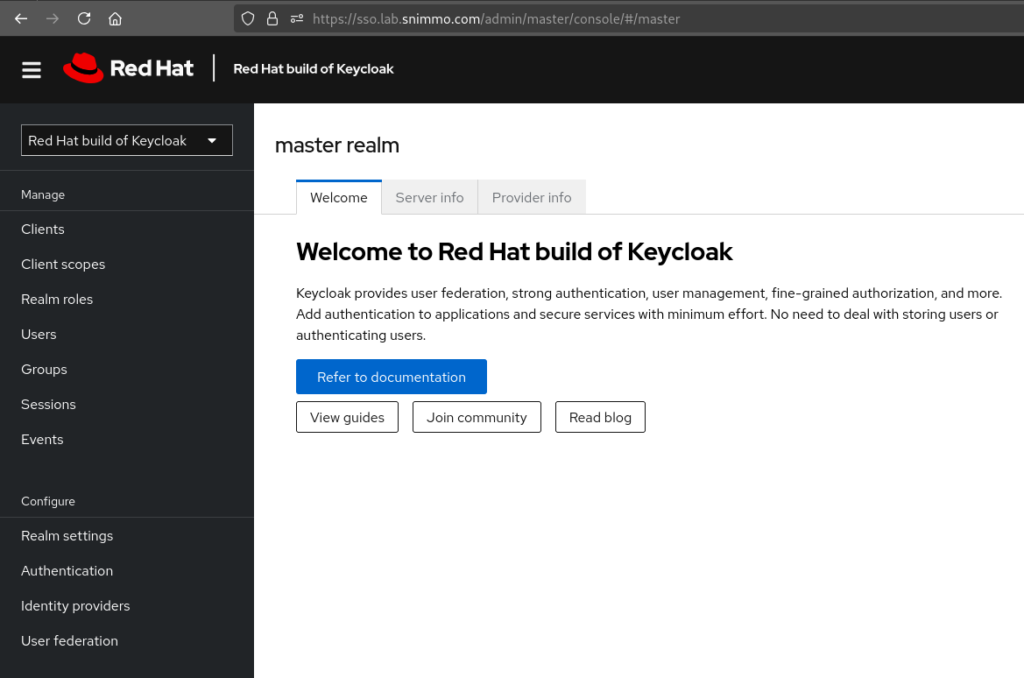
One comment
Comments are closed.